DS4Windows [Latest Version]
DS4Windows is a gamepad input mapper and virtual emulator used to emulate XBox 360 Controller for your DualSense / PS5 Controller or DualShock 4 through USB or Bluetooth on your PC. You can associate your connected controller such as DS4 to virtual xbox 360 so that, you can play a lot of pc games which doesn’t navitely support X Box / PS4 / PS5 Controllers, etc.
It’s been helping gamers from more than a decade and go to software for playing pc games by using Dualsense, DualShock 4/3/2, Playstation Move, Sixaxis, X Box Controller, etc. DS4Windows allows the users to customize the gamepad by allowing them to create profiles. Are you ready to explore full potential of the tool by making use of the Haptic Feedback and Trackpad? let’s get started with it’s features first.
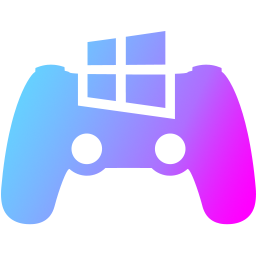
Features Of DS4Windows
It has got fantabulous features for the gamers and few of them are listed below. Profile System is something which is really interesting and rare to be seen in the other PS3 / PS4 / PS5 Emulators for Windows. Even though it made for the playstation controllers, it also supports nintendo controllers such as Switch Joycon, Switch Pro, XBox Controllers and a lot more.
Preset Options
Comes with preset options like Gamepad, Gamepad with Mouse-like Joystick, KB + M Controls, KB + M Controls with Gyro Mouse, Gamepad with Gyro Mouse, Gamepad with High Precision Camera.
Lightbar Control
Lightbar Control comes with two modes such as Normal and Passthru. The second mode has been disabled due to driver issues. Normal mode allows you modify lightbar colors like a pro.
Wireless Rumble Support
The DS4 Windows comes with the wireless rumbe support for the brand new Dualsense controllers. So that the players can enjoy the real time gaming effects when connected via bluetooth / wired.
Profile System
DS4 Windows allows users to create N number of profiles. With profiles, it's easy to swap through various settings for your controller. Set different options in individual profiles in a way to suite your favorite games.
Dual Stage Trigger Effect
Dual Stage Trigger Effects such as Full Click, Pulse, Rigid are available under Axis Config > Sensitivity > Trigger Effect. You can pick the trigger effects for L2 and R2 buttons.
Full Controller Remap
Comes with fully remappable virtual gamepad and keyboard / mouse control. You can set remap your mouse buttons, keyboard keys and controller keys as well if chosen Gamepad + KB + M preset option.
Swap Controller to Profiles
Having created a bunch of profiles, it will be easy for the gamers to automatically switch their controllers to profiles. You can set this action to be taken when a specific game/app is launched.
Enable Gyroscope
DS4Windows has different gyro modes like Controls (Accel), Mouse, Mouse Joystick, Directional Swipe, Passthru. Each mode has different options like Smoothing, Invert X & Y.
Controller Deadzones
DS4Win supports the dead zones and anti dead zones. Both Radial and Axial dead zone types are available with default values to dead & anti-dead zones as 0 and max zone as 1, gamers can change it.
The DS4Windows also has a lot of other features that we haven’t mentioned above. Some of them are Record A Macro, Launch A Program, Load A Profile, Check Battery Life, etc. You can create a task and assign the task to one of controller buttons to initiate when pressed in need. We leave some unimportant features for your own exploration.
Download DS4Windows Latest Version (v3.3.3) for PC [32 Bit, 64 Bit, 86 Bit]
After going through the features of the tool, I guess you are pretty excited to download it. Before you do that, let’s thank the developer “Ryochan7” whose been proactive in the tool’s development and in solving the errors and glitches that the users were facing. Also note that it is not available for Mac and Linux based pcs. Okay, let’s go to the download page shared below and get the most recent version i.e., DS4Windows 3.3.3.
Install DS4 Windows on PC / Laptop (Windows 10/11/8.1/7)
If you have downloaded the tool and the drivers such as ViGEmBus Driver, 360 Driver (for Windows 7 users), HidHide Driver, FakerInput Driver, let’s get started with the installation procedure.
- Extract the DS4Windows_3.3.3_x64.zip file to a folder using winrar or 7zip tool.
- You will probably see a full list of files such as in the below image.
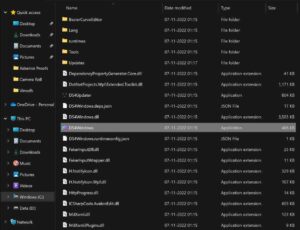
- Double tap the DS4Windows.exe file as highlighted in the above image. It is a standalone software you do not need to install it on your pc. If you come across any “Windows Protected Your PC” screen while launching it, hit “Run anyway” button and you are done.
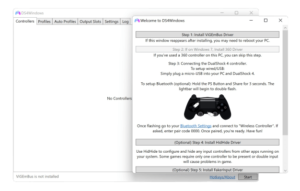
- It says that, you need to install ViGEmBus Driver as your first step. Read How To Install ViGEmBus Driver.
- Only for Windows 7 Users: You need to install 360 Driver. Read How To Install 360 Driver.
- After the above steps are finished, you can Connect the DualShock 4 Controller or Dualsense Controller to PC using Bluetooth or Wired Connection (ex:- USB connection).
- To connect it through USB, plugin the Micro-USB Cable to your PC and PS 3/4/5 Controller.
- To connect it through Bluetooth, Hold the PS Button and Share for 3 Seconds. The lightbar will begin to double flash, select it in bluetooth devices on your pc and done.
This is how you can install and launch DS4Windows on PC or Laptop. Do not forget to check out How To Use DS4Windows Guide that we have written exclusively to help you create files and configure various settings for smoother gameplay.
DS4 Windows Screenshots
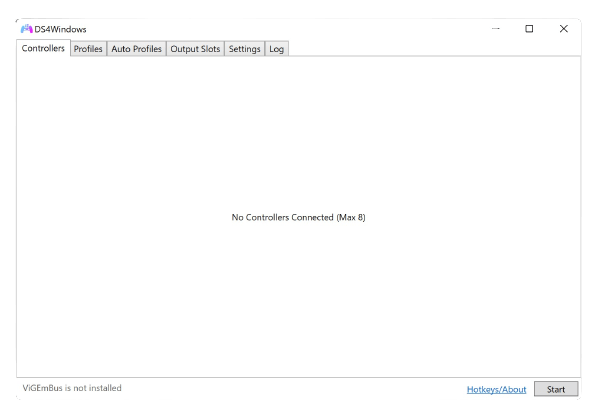
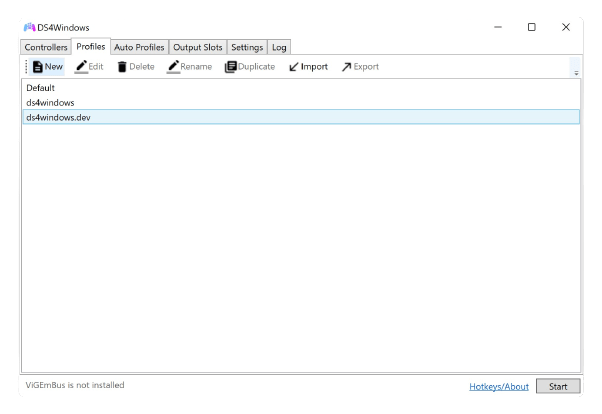
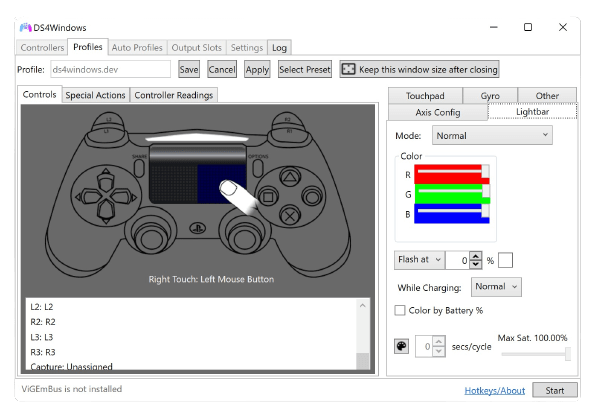
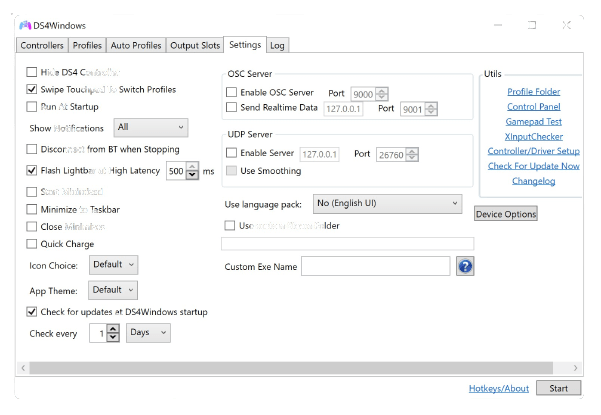
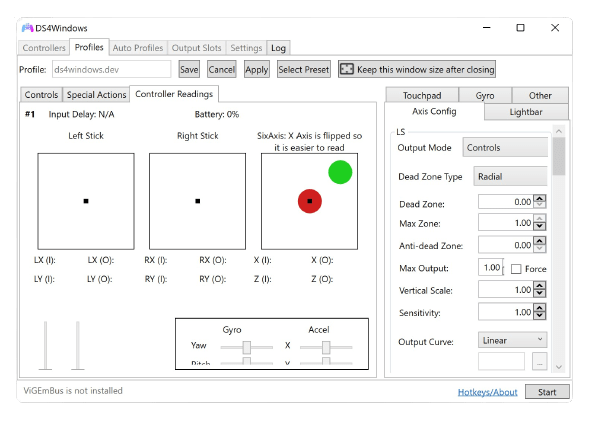
Frequently Asked Questions
IS Ds4Windows Safe?
Yes! It is a completely safe software which requires no special permissions on your pc.
How Does DS4 Windows Work?
It works by emulating the Virtual XBox Gamepad / Playstation Gamepad on your pc to allow you connect the physical controller to pc.
IS DS4 Windows Legit?
Yes! it is a legit software which is serving the people from more than 10 years without any issues.
Does It Add Lag To Gaming?
No! it is one of the smoothest playstation emulators out there which doesn’t cause any lags.
What Is It Used For?
It is used to emulate your PS2, PS3, PS4 and PS5 Controller (DualSense) on PC to Play PC Games easily.
Does It Work With Windows 11?
Yes! it works with Windows 11, Windows 10, Windows 8.1/7 and Window XP as well.
Does DS4Windows Work With PS5 Controller?
Yes! it works with a wide range of controllers including the PS5 Controller famously known as DualSense.
How Do I Connect DS4 To PC?
You can connect you DualShock 4 to PC by using any virtual input mapper such as DS4Win tool.
What Is Required For DS4Windows To Work?
It requires few drivers such as ViGEmBus Driver, 360 Driver (for windows 7 users only), HidHide Driver, FakerInput Driver.
Does PS5 Need It?
No! PS5 do not need it because the PS5 controller will work with PS5 Console without any third party emulators.
Is It Only For PS4 Controller?
No! it is not only for PS4 Controllers. It works across all versions of Playstation Controllers and XBox Controllers and some other first hand controllers.
Do You Need DS4Windows For Steam Games?
If the game that you want to play requires XInput (Xbox Protocol), then you can set DS4 Windows to emulate virtual XBox 360 gamepad.
How Many Controllers Can I Connect On DS4Win?
It allows you to connect upto 8 (maximum no.of controllers).
Is There Something Better Than It?
You can find a lot of free and paid tools online but when it comes to the UI, UX and Functionality, it’s the best one. If you don’t like it, you may try out InputMapper.
